In this post I’ll show you how to create a popup window in Android. A popup window can be used to display an arbitrary view, and it can be very convenient in cases when you want to display an additional information, but don’t want or it’s not appropriate to launch a new activity or display a dialog.
The final output should look like this:
We will use the PopupWindow class to create the popup.
One thing I would like to mention is that we want the popup to be attached to the button that opened it. For example if the “Show Popup” button from the screenshot above would be positioned in the middle of the screen, we want the popup window stick to the button’s position. To achieve this, first we should get the button’s “x” and “y” position on the screen, and pass them to the popup window. Then will we use an offset to align the popup properly – a bit to the right, and a bit down, so it won’t overlap the whole button.
Another think I would like to mention is that we will use a 9 patch background image for the popup, so it will look more fancy. But of course you can skip it and put any background you want, or no background at all.
9 patch image:
Put the image into res/drawable directory.
1. Create a new project in Eclipse:
Project: TestPopup
Activity: TestPopupActivity
2. Open layout/main.xml file and add a button
<?xml version="1.0" encoding="utf-8"?> <LinearLayout xmlns:android="http://schemas.android.com/apk/res/android" android:layout_width="fill_parent" android:layout_height="fill_parent" android:background="#CCC" android:orientation="vertical" > <Button android:id="@+id/show_popup" android:layout_width="wrap_content" android:layout_height="wrap_content" android:text="Show Popup" /> </LinearLayout>
3. Create a new layout file: layout/popup_layout.xml that defines the layout of popup.
<?xml version="1.0" encoding="utf-8"?> <LinearLayout xmlns:android="http://schemas.android.com/apk/res/android" android:layout_width="wrap_content" android:id="@+id/popup" android:layout_height="wrap_content" android:background="@drawable/popup_bg" android:orientation="vertical" > <TextView android:id="@+id/textView1" android:layout_width="wrap_content" android:layout_height="wrap_content" android:text="Popup" android:textAppearance="?android:attr/textAppearanceLarge" /> <TextView android:id="@+id/textView2" android:layout_marginTop="5dp" android:layout_width="wrap_content" android:layout_height="wrap_content" android:text="This is a simple popup" /> <Button android:id="@+id/close" android:layout_marginTop="10dp" android:layout_gravity="center_horizontal" android:layout_width="wrap_content" android:layout_height="wrap_content" android:text="Close" /> </LinearLayout>
4. And now the most interesting part. Open the TestPopupActivity and fill it with below code. Carefully read the comments to understand what’s going on.
public class TestPopupActivity extends Activity {
//The "x" and "y" position of the "Show Button" on screen.
Point p;
@Override
public void onCreate(Bundle savedInstanceState) {
super.onCreate(savedInstanceState);
setContentView(R.layout.main);
Button btn_show = (Button) findViewById(R.id.show_popup);
btn_show.setOnClickListener(new OnClickListener() {
@Override
public void onClick(View arg0) {
//Open popup window
if (p != null)
showPopup(TestPopupActivity.this, p);
}
});
}
// Get the x and y position after the button is draw on screen
// (It's important to note that we can't get the position in the onCreate(),
// because at that stage most probably the view isn't drawn yet, so it will return (0, 0))
@Override
public void onWindowFocusChanged(boolean hasFocus) {
int[] location = new int[2];
Button button = (Button) findViewById(R.id.show_popup);
// Get the x, y location and store it in the location[] array
// location[0] = x, location[1] = y.
button.getLocationOnScreen(location);
//Initialize the Point with x, and y positions
p = new Point();
p.x = location[0];
p.y = location[1];
}
// The method that displays the popup.
private void showPopup(final Activity context, Point p) {
int popupWidth = 200;
int popupHeight = 150;
// Inflate the popup_layout.xml
LinearLayout viewGroup = (LinearLayout) context.findViewById(R.id.popup);
LayoutInflater layoutInflater = (LayoutInflater) context
.getSystemService(Context.LAYOUT_INFLATER_SERVICE);
View layout = layoutInflater.inflate(R.layout.popup_layout, viewGroup);
// Creating the PopupWindow
final PopupWindow popup = new PopupWindow(context);
popup.setContentView(layout);
popup.setWidth(popupWidth);
popup.setHeight(popupHeight);
popup.setFocusable(true);
// Some offset to align the popup a bit to the right, and a bit down, relative to button's position.
int OFFSET_X = 30;
int OFFSET_Y = 30;
// Clear the default translucent background
popup.setBackgroundDrawable(new BitmapDrawable());
// Displaying the popup at the specified location, + offsets.
popup.showAtLocation(layout, Gravity.NO_GRAVITY, p.x + OFFSET_X, p.y + OFFSET_Y);
// Getting a reference to Close button, and close the popup when clicked.
Button close = (Button) layout.findViewById(R.id.close);
close.setOnClickListener(new OnClickListener() {
@Override
public void onClick(View v) {
popup.dismiss();
}
});
}
}
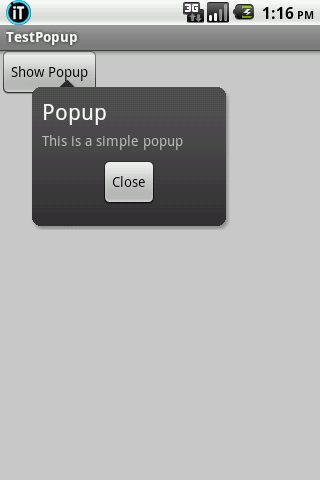


Great post again..!
Thanks )
nice tutorial! can you please do a tutorial on sd card, how to work with sd card in AVD, how to read and write file etc thanks!
Wooow, nice post … 🙂
thank you for tutorial ^_^
Nice tutorial. Though I don’t have an Android as of now. It seems something fun to learn. Something similar to iOS too. 🙂
Nice tutorial, I just picked up a new Android device so I want to try this out.
OK, have fun!
Wow, great post! I always wondered how Evernote created pop-ups…. Keep it up!
Hello! Your blog is great. I’m a total beginner in web design, but hope that one day I’ll also write apps for android.
If you have any ideas what I should start with, please write it on my blog.
Keep codin’ 😀
hello.. i have done to add multiple poppup,.. but i have stack on listview, can you help me? how to add listview inside popup… thanks..
nice tutorial Andy , this popup dialog has sooo many uses!!
a small suggestion . use DIP instead of Pixels for the Width,Height and Offset values
Hi, thanks for the comments.
Yep, I agree with you in regards to using DIP instead of Px.
Great Post Thanks
hi,thanks for giving such explanation please keep on sharing the ideas
Great post… Gonna try it out…
Thanx a bunch..this helped a lot to make a custom menu..
Thanx …it help me lot..
hi! have u tried this already using GridView? when an item is clicked the popup will be displayed. your reply will be a great help for me tnx.
There isn’t any difference showing the pop-up when a button is clicked, or when an item from GridView is clicked.
Just call showPopup() in onItemClicked and it should work.
hi again! it worked! but how do i access the text view from the popup_layout.xml and set some text when the button is clicked dynamically. i’ve been trying lot of things that may work regarding my question but all of them is giving me an error.. pls help.. thanks in advance…
hai i when i switched from portrait mode to landscape mode pop up view is disappeared i want retain that popup. please tell me what i need to implement?
Any controls you want to access from the Popup should be accessed through a reference to the layout of the pop-up.
This line from the “showPopup()” inflates the layout:
Then you would access any controls like TextViews, Buttons through the “layout”, ex:
notice, “layout.findViewById()”
Thanks. I found this needed some tweaking of margins, and some density-independence calculations to look right. Here’s a way to set the popup size in a general way at the start of showPopup().
// Convert density independent pixels to pixels
float density = context.getResources().getDisplayMetrics().density;
int popupWidth = Math.round(200 * density);
int popupHeight = Math.round(150 * density);
Thanks alot dude ….
Great tutorial worked like a charm in the very first attempt 🙂
when i click on show popup ….nothing happens !! why!!!!
the same code i din’t know why!!
LinearLayout viewGroup = (LinearLayout) context.findViewById(R.id.popup);
View layout = layoutInflater.inflate(R.layout.popup_layout, viewGroup);
In eclipse its giving me error,
In 1st line i.e R.id.popup
a red line appears on popup and the below error is :-
(popup cannot be resolved or not a field)
In 2nd line R.layout.popup_layout
a red line appears on popup_layout and the below error is :-
(popup cannot be resolved or not a field)
please tell me the solution as soon as possible
Many amany thanks! Its realy helpful to me.
exellent example thank you so much
thanks guy!
Helpful post. Thanks for that.
I am a beginner on the mobile app and your post helped me a lot but i need one more thing:
let’s keep the presented case: i need the popup to block all the content from the activity( same way as a dialog box, with background color), except the show popup button.
Basically the popup should have the picture as background but also a background color and fill everything starting below the show popup button.
Please if you have any ideas on how i could implement this i would appreciate.
I had to rename the 9 patch file after downloading (I assume that is an HTTP server configuration issue) and create the drawable directory, but after that, the project built w/o error. But when I run, I see no text on the Close button, the text, foreground and background of the popup are all out of alignment. Not to mention: the text is very hard to see against the popup background, since they are both shades of grey. On the emulator, (emulating a Nexus 7 but with 8″ screen), I cannot see the difference at all. On the Nook Color HD, I can see the difference, but as I mentioned, everything it out of alignment. Is this sample code making assumptions about screen size/density or about text size?
Hi Veaceslav.
Thanks a lot for the great, easy to follow tutorial !
Question : (I haven’t started looking yet, and will do so now, but)
How would you suggest making the size of popup more dynamic ?
Maybe doing something like : “Fixed Height with Dynamic width” ?
Hi,
If you need the popup to take as much space as its content takes, then you could specify the window layout mode to WRAP_CONTENT:
and remove: popup.setWidth() and popup.setHeight()
How to align the popup to the top of a button and not bottom right since my button is in bottom right corner?
thank you. this is very useful to me.
Thanks
may want to revisit the example as this line doesn’t do what you might think…
LinearLayout viewGroup = (LinearLayout) context.findViewById(R.id.popup);
Thanx…..really helped me out
I just put in this class in my serviceUI.java file, and my entire code in the file breaks, errors everywhere in the file (except in the class I just added)…
Is there something dangeriously wrong with this class?
class TestPopupActivity extends Activity {
Point p;
if (mKCSWindowView == null)
return;
Button popupButton = (Button) mKCSWindowView.findViewById(R.id.show_popup);
popupButton.setOnClickListener(new OnClickListener() {
@Override
public void onClick(View arg0) {
// Open popup window
if (p != null)
showPopup(audio_routing.this, p);
}
});
}
absence for the import
if you put give 5 stars.
vry nice article!
this may also help u :
http://www.mindstick.com/Articles/5b4f5fc5-f08b-4bd6-958c-1a03b3227ccf/Show%20Simple%20Pop%20up%20Menu%20in%20Android
Good tutorial for android popup windows example! Thanks for post!
Thanks for this man! I just implemented it in my app and it works great. I’m a beginner and will use this to further my knowledge of how the class relations work.
Reblogged this on Rv Panchal.
LinearLayout viewGroup = (LinearLayout) context.findViewById(R.id.popup);
this is useless becouse findViewById returns null. R.id.popup doesn’t exists in context so result is null.
R.id.popup is the ID of the LinearLayout declared in layout/popup_layout.xml. Check if you did not missed that.
He also need to check that the R file is getting built. That often fails in Eclipse, I often have to force it by editing an XML file.
Thank you so much for the tutorial
Hi thanks for the tutorial. I was wondering how to generate a popup to trigger when i open an application like whatsapp.
I’ve been told I don’t read full messages often and I haven’t found an app that would force me to do it. hence thinking of making something of my own.
Looking at your blog i will need to build the layout of the popup and most likely tweak the popup activity itself. I’m thinking what i’m wanting would be active all the time and just wait for me to click “whatsapp” to display the pop up.
I hope you can guide me. haven’t seen any guides to do this so far.
thanks
THANK YOU VERY MUCH