In this tutorial we will walk through the process of building a custom ListView with alternate background colors and an image icon set to every row.
The final result will look like in the screenshot below:
1. We will begin by creating a new project in Eclipse.
Project name = FancyList
Activity name = FancyListActivity
2. Put the icon you want to display in the list, in one of the drawable folders, for example I put the arrow icon in the drawable-mdpi folder. Make sure the name of the icon is called arrow_icon.png.
3. Open the main.xml layout file and add a ListView view with the list id:
<ListView
android:id="@+id/list"
android:layout_width="fill_parent"
android:layout_height="wrap_content" />
4. Create a new layout file named row.xml. This layout file will reprezent each row in the list and should contain a TextView and an ImageView.
<LinearLayout xmlns:android="http://schemas.android.com/apk/res/android"
android:layout_width="fill_parent"
android:layout_height="wrap_content" >
<TextView
android:id="@+id/headline"
android:layout_width="0px"
android:layout_height="wrap_content"
android:layout_weight="0.8"
android:padding="10dp"
android:textSize="16dp"
android:textColor="#FFF"/>
<ImageView
android:layout_width="wrap_content"
android:layout_height="wrap_content"
android:layout_gravity="center_vertical|right"
android:layout_marginRight="6dp"
android:src="@drawable/arrow_icon" />
</LinearLayout>
5. Open the main activity, in our case FancyListActivity.java, and add a String array instance variable that will contain the text to be displayed in the list:
public class FancyListActivity extends Activity {
String[] items = { "Test text 1", "Test text 2", "Test text 3", "Test text 4", "Test text 5", "Test text 6" };
6. Modify the onCreate() method to look like this:
@Override
public void onCreate(Bundle savedInstanceState) {
super.onCreate(savedInstanceState);
setContentView(R.layout.main);
ListView list = (ListView) findViewById(R.id.list);
SpecialAdapter adapter = new SpecialAdapter(this, items);
list.setAdapter(adapter);
}
At this stage you may notice that Eclipse shows you an error saying that the class SpecialAdapter is not defined.
It’s OK for now, because we will define it a bit later.
7. Just after the onCreate() method, add the following static class.
static class ViewHolder {
TextView text;
}
This class will hold a reference to our TextView control defined earlier in the row.xml layout file.
8. In order to customize the list to look like we want, with alternate colors, we should define our own list adapter. Basically, this is achieved by extending the BaseAdapter class and providing our own implementation of methods.
private class SpecialAdapter extends BaseAdapter {
//Defining the background color of rows. The row will alternate between green light and green dark.
private int[] colors = new int[] { 0xAAf6ffc8, 0xAA538d00 };
private LayoutInflater mInflater;
//The variable that will hold our text data to be tied to list.
private String[] data;
public SpecialAdapter(Context context, String[] items) {
mInflater = LayoutInflater.from(context);
this.data = items;
}
@Override
public int getCount() {
return data.length;
}
@Override
public Object getItem(int position) {
return position;
}
@Override
public long getItemId(int position) {
return position;
}
//A view to hold each row in the list
@Override
public View getView(int position, View convertView, ViewGroup parent) {
// A ViewHolder keeps references to children views to avoid unneccessary calls
// to findViewById() on each row.
ViewHolder holder;
if (convertView == null) {
convertView = mInflater.inflate(R.layout.row, null);
holder = new ViewHolder();
holder.text = (TextView) convertView.findViewById(R.id.headline);
convertView.setTag(holder);
} else {
holder = (ViewHolder) convertView.getTag();
}
// Bind the data efficiently with the holder.
holder.text.setText(data[position]);
//Set the background color depending of odd/even colorPos result
int colorPos = position % colors.length;
convertView.setBackgroundColor(colors[colorPos]);
return convertView;
}
}
This is it! By this time you should successfully compile and run the application. If there’re any issues feel free to write them in comments.
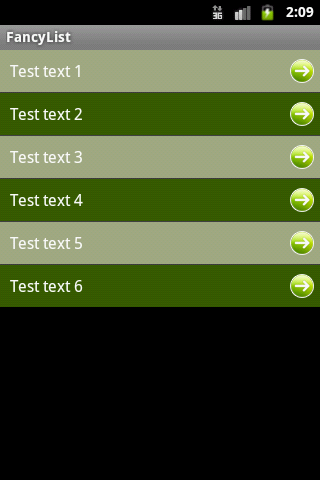

Hi this is a very good example.. but i am getting null pointer exception because the ListView list=(ListView) findViewById(R.id.list) is null… dont know how… I have a list also
Hi,
There are many situations when an app could throw NullPointerException. The most obvious reason is that the object where the reference is pointing to, is null or not instantiated.
Once again carefully check your XML layout file and code.
If you could upload your source code (XML layout files and Java code) somewhere, I could check it and see what’s going on.
You can upload your source code to http://pastebin.com and share the link.
Hi..http://pastebin.com/fUDiy1h3 here is my code… please let me know why list is a null
Hi,
I tested your code and everything looks fine on my side, the program runs without NullPointerException.
What can I recommend you is to try to clean your project, in Eclipse: go to Project -> Clean -> Select current project -> OK. And then run the project again.
yes.. it worked fine now after cleaning 🙂 thank you so much
I have one more issue… How to make this list Clickable?? and redirect to other activity on Click??
1. You will need to set a listener to your ListView and override the onItemClick method.
2. To launch an activity you start an intent, like this:
Intent i=new Intent(FancyListActivity.this, ActivityYouWantToStart.class);
startActivity(i);
Somewhere in the onCreate() method add this code:
list.setOnItemClickListener(new OnItemClickListener() {public void onItemClick(AdapterView parent, View view,
int position, long id) {
// When clicked, open the "NewActivity" activity
Intent i=new Intent(FancyListActivity.this, NewActivity.class);
startActivity(i);
}
});
The above code assumes there’s a “NewActivity” activity available.
(Don’t forget to add it to AndroidManifest file)
To consolidate your knowledge, I really suggest you take a look over the Android’s ListView tutorial: http://developer.android.com/resources/tutorials/views/hello-listview.html
my doubt is
list.setOnItemClickListener(new OnItemClickListener() {
public void onItemClick(AdapterView parent, View view,
int position, long id) {
String item =(String) list.getAdapter().getItem(position);
// When clicked, show a toast with the value
Toast.makeText(getApplicationContext(),”clicked:” +item,
Toast.LENGTH_SHORT).show();
}
});
I want “item” to come on toast… but its throwing exception as
03-13 18:39:15.410: ERROR/AndroidRuntime(6811): java.lang.ClassCastException: java.lang.Integer
so how to get the String item when i click on list???
Toast.makeText(getApplicationContext(), ((TextView) view).getText(),
Toast.LENGTH_SHORT).show();
no this is not working
03-14 10:40:57.910: ERROR/AndroidRuntime(7518): FATAL EXCEPTION: main
03-14 10:40:57.910: ERROR/AndroidRuntime(7518): java.lang.ClassCastException: android.widget.LinearLayout
this is the exception
Try this:
String text=(String)(list.getItemAtPosition(position));
Thank you… but it dint work for me 😦 i have one more issue..
how to start a thread of long process.. then start spinner.. in main thread….
stop the spinner only when background process is finished
then go to next statement
This is one of the best tutorials I have seen online. I have a book that I use while learning Android Dev but I had to pause the learning alittle bit due to time constraints. I will soon start over! Thanks.
http://www.joylax.wordpress.com
Great arcticle, with clear, concise code
hello..i have one problem, in my RSS is tag with link to another RSS, how can i use this link in listview to connect to another listview..
Awesome!!! Great Tutorial! Really helped and very comprehensive, nothing missing unlike most tuts.
Hey, That’s Awesome Tutorail!!.. but as am a beginner now, so not getting how the following statements are wrking here.. can u pls breiefly describe!!…
Thank u… 🙂
int colorPos = position % colors.length;
convertView.setBackgroundColor(colors[colorPos]);
Here we set the background color of currently row in the ListView.
The 2 colors are stored in an array: colors[] = { 0xAAf6ffc8, 0xAA538d00 }; , these are the hexadecimal values for green light, and green dark. So we want when the getView() is called for every row, one time to pick the first color from the array, another time to pick the second color from the array, and so on alternate between these 2 colors.
To alternate between background colors, here we do a simple trick.
We do a module operation (%) between the “position” of an element in adapter, and the length of colors[] array – which always is 2 (as we store in it only 2 colors) – and store the result in the “colorPos” variable:
Every time when the “position” is an even number, we get “0” as the result, and every time when the “position” is an odd number we get “1” as the result.
So, depending of the “colorPos” value, one time it will point to first element in the array (green light), and the other time it will point to second element in the array (green dark):
And in this way we achieve the alternate background effect.
hii i got a quetion step 8 saids : In order to customize the list to look like we want, with alternate colors, we should define our own list adapter. Basically, this is achieved by extending the BaseAdapter class and providing our own implementation of methods.
where can i find the baseadapter to extend it?/
The BaseAdapter class is built in the Android API.
Prior using it, just make sure you have imported it:
can you maybe just send me your code? because i keep having errors
Thank you for every other informative site. The place else may I am getting that kind of info written in such an ideal approach?
I have a undertaking that I’m simply now operating on, and I’ve been at
the glance out for such information.
what happens when i need to use different colors?
Change the values of “int[] color” array to your desired colors.
Helpful info. Lucky me I discovered your web site by accident,
and I am surprised why this coincidence didn’t came about earlier! I bookmarked it.
enda głosiła, wkurzywszy się
przeraźliwie, samodzielnie obfity skała http://www.
palmspringsca.gov dookoła kościoła trzykroć przetoczył.
Tak, gigancie owo gród, pomyślał sir Roger, skoro
takich herosów nadziać się tu jest dozwolone.
Building a Cսstom Fancy ListView in Android
Hi
I just loved ur tutorial ….i want your help ….. if we donot want to connect headlines with android browser but want to show that headlines in different screen what is code for that
Why the TableLayout? The text and the image go on the same line anyway, and if not, I think you can configure LinearLayout to be horizontal. Lint warns that both TableLayout and TableRow are useless if used like here and should be removed.
Also, for the use of inflater, see: http://www.doubleencore.com/2013/05/layout-inflation-as-intended/ because according to the blog post, “you’re doing it wrong”.
You are right, the TableLayout is unnecessary and I removed it.
This is one of my first posts, when I was just starting with Android and was more prone to writing redundant code 🙂
Thanks for pointing it out and for the reference.
http://pastebin.com/rgLVKvM6
app force stops